Table of Contents
Win more bids. Close more jobs. Start with our newsletter.
Get exclusive insights, tips, and trends your competition doesn't want you to know.
Live reports are a key function of any effective CRM.
The ability to see your data as it morphs from status to status gives you the most updated and accurate view. And live reports don’t just help you keep track of your leads, jobs, and tasks, but they can also help to make sure all your invoices are sent, getting paid, or getting acted upon if they’re past due.
Creating Live Reports to Track Invoices
In order to see all your invoices in one place without having to go into each job or contact, you can create an Invoice Report inside our job management software.
To do that, go to Reports from the left navigation.
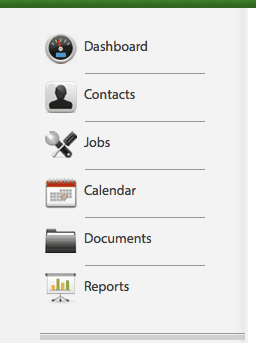
At the top right, use the action menu to select Create Invoice Report.
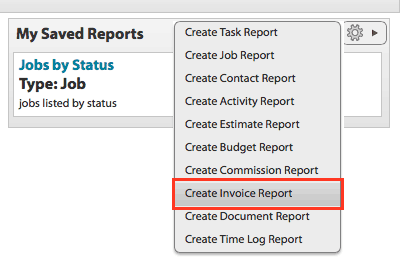
The first view will show you all the invoices you currently have in JobNimbus. Usually, though, you’ll want to filter this report and rearrange it to show you something a little more specific.
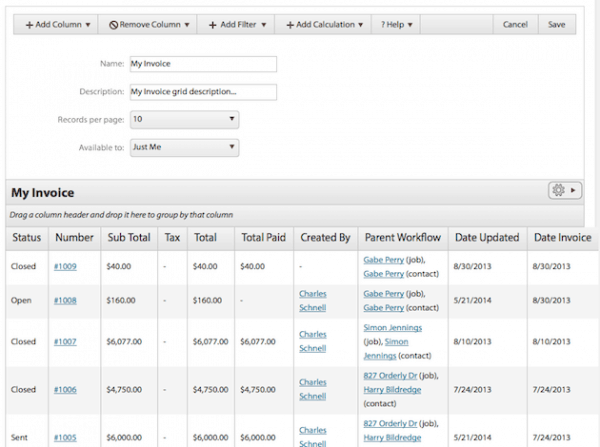
For instance, let’s say you want to see only the invoices that are open. For that, just mouse over the + Add Filter button and choose the Status option.
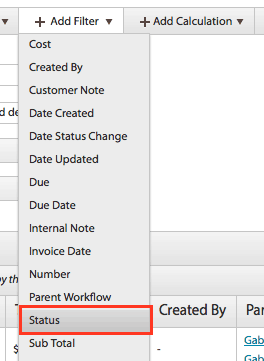
In the popup, click the input field and you’ll see your list of invoice statuses. Choose the Closed status.
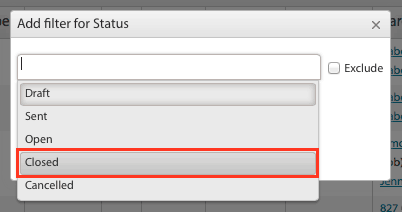
Since we want to exclude the Closed status from our report, check the box that says Exclude. Click Apply and the report will be updated to show only the invoices that are still open, whether they be in a draft status, sent, open, etc.
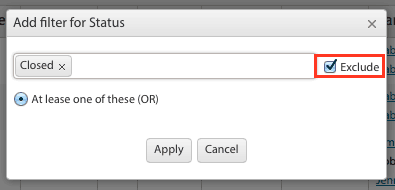
But let’s say you also want to see which invoices have payments due in the next week, or another time period.
All you have to do is add a new filter > Due Date.
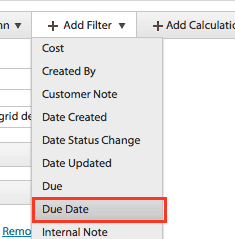
In the popup, you have several options to choose from. You can choose a set period from the drop down, newer than, older than, between (dates), and from-to two periods of time (ie. 3 weeks ago to 3 weeks from now).
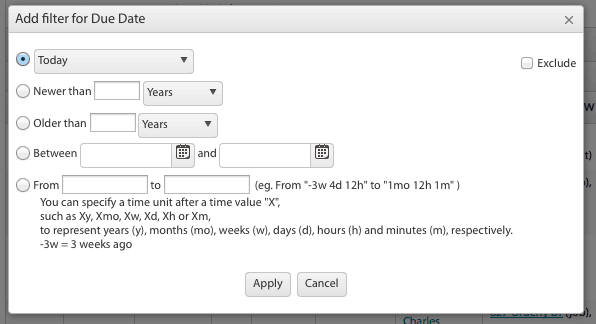
To see all open invoices that are due this week, just select This Week from the drop down list and click Apply.
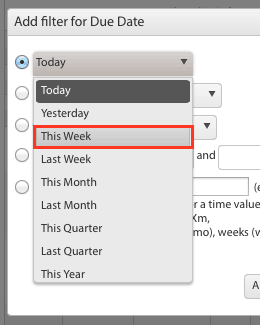
This is also a great way to see any invoices that are past due, as you can use the same filter to show all invoices where the Due Date was before the present time.
In fact, to get really exact you can use the Due Date filter to show all invoices who’s Due Date is Older than 1 minute.
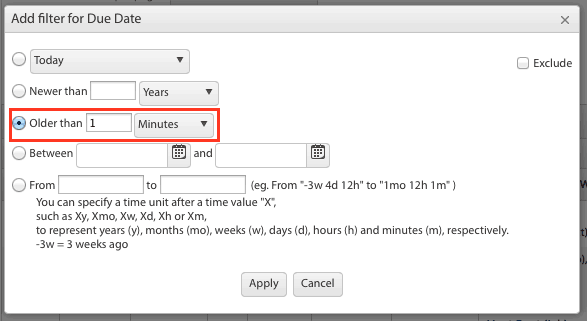
A few more things you can do within our construction management software to get your report exactly how you want it is:
- Add or remove columns to see the data pieces that are most important
- Add other filters to narrow down your results
- Add Calculations to get totals and other helpful figures
- Sort your report to see the data in the order that you need
- Group your report to separate types, statuses, etc.
- Add this report to your Dashboard if you want to see it regularly
There’s plenty you can do and it’s really easy to set up any report that you want. All you have to do is experiment to discover new possibilities.
These same principles can be used on estimate reports and other reports so you can get an even better view of your operation from every angle.
If you have any questions about setting up invoice reports or any other report, leave us a comment below or send an email to support@jobnimbus.com and we’ll be happy to assist!



Blog / Guide Title CTA
Once you've created a strong Linkedin profile, you can leverage it as part of your broader marketing strategy. Use your Linkedin to share content, join industry groups, and network with others in the contracting space.
If you're looking for additional marketing support, consider partnering with JobNimbus Marketing to maximize your business growth. Schedule a call with our team to learn how to boost your marketing efforts today.

Blog / Guide Title CTA
Once you've created a strong Linkedin profile, you can leverage it as part of your broader marketing strategy. Use your Linkedin to share content, join industry groups, and network with others in the contracting space.
If you're looking for additional marketing support, consider partnering with JobNimbus Marketing to maximize your business growth. Schedule a call with our team to learn how to boost your marketing efforts today.

Download Our Free Tips for Recession-Proofing Your Company
We’ll show you five simple things you can do to help your business survive a recession.

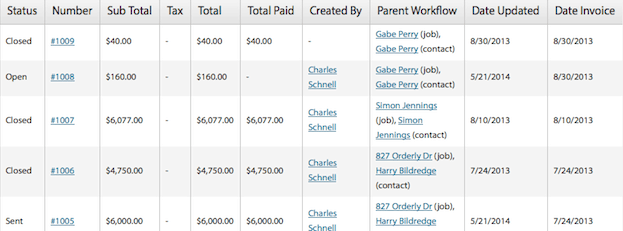



.jpeg)



